I want to track a Vendor but I do not want to force them to take an assessment. How do I do this?
How to turn Vendor Notifications for a Single Vendor.
Ensuring a Vendor won't receive Vendor Notifications can be done for new Vendors, or for previously listed Vendors. This article will show you both ways so you can have full control over who will receive notifications.
New Vendors.
To add a Vendor without having them receive email notifications, locate the Add Vendor form. If you're unsure how to find this form, or how to Add a Vendor, click here. Once on the Add Vendor form, you'll notice the option:
Toggle this option to No. This will ensure the Vendor you add will not receive Vendor Notifications once added.
Listed Vendors.
First, locate the Vendor you don't want to receive Vendor Notifications. You view your Vendors by selecting My Vendors under the Vendor Management menu.
From your Vendor Listing page, locate the Vendor and select Edit Listing.
This will bring you to the Edit Vendor page. Next, select Edit Vendor Details towards the top of the page.
This will bring up the Edit Vendor Details form. From here, locate the Send Vendor Notifications option. Toggle this option to No by selecting it. This will ensure the Vendor no longer receives email notifications.
Note: V3 highly recommends that if you choose not to have a Vendor take an assessment, that you still complete an In-House assessment to keep documentation on this Vendor. This can be located under the Verify & Validate tab, selecting the Assessments option.
From here, select +Add Assessment, then located the Assess In-house option at the top.
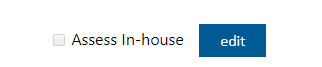
Submit a Ticket
Related Articles
Why can't I add or edit assessments using my phone?
Vendor Management does not support filling out assessments on mobile devices. Assessments take time and thought. In order for a productive and efficient user experience, Vendor Management was designed so that assessments can be completed on desktop ...What are the different ways I can assign assessments to a Vendor?
Single Assignment vs Bulk Assignment When choosing to assign assessments to a Vendor, you have the choice of individually assigning or bulk assigning assessments. The best way to explain it would be to ask, "Do you want to assign an assessment to a ...How do I add a Vendor?
To add a New Vendor, locate the Vendor Management menu option. Next, select My Vendors. Note that a quick shortcut will be the Add Vendor option, but this article will also show you how to add a Vendor from your Vendor Listing page. Once on your ...How to Create and Complete an In-House Assessment
Completing an In-House Assessment In-House assessments are a useful tool for when one of your vendors is a larger client. Below you'll see the process of completing one for the vendor. First, locate the Assessment Builder page by selecting the option ...How do I send a reminder for an assigned assessment?
How to Send an Email Reminder for Assigned Assessments. There are a few places where a reminder can be sent to a vendor. This article will deal with three locations. Controller Dashboard First, select VENDORS from the menu. It will automatically take ...