What do the different flags represent in the DSAR Inbox?
The different flags in the DSAR Inbox.
When checking the DSAR Inbox for any updates or status changes, it is important to note what the different color flags mean under the Time Remaining section of the DSAR inbox. These statuses help inform the administrator if there's an action that needs to be taken, or if the data subject still needs to verify their identification.
Blue Flag - The blue flag denotes that a request for identification has been sent to the data subject. This means that there is no action required from the administrator.
Red Flag - The red flag denotes that there is an action that needs to be taken. An example of this would be verifying an uploaded ID.
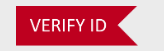
Days Countdown - Once an ID has been verified, the countdown will begin for the status of the request to be placed into a completed or closed status.
Blank space on Time Remaining - If a request is still In Progress but there is a blank space under Time Remaining, this means that the data subject falls under a territory that does not have a legally mandated time in which the request must be processed.
Submit a Ticket
Related Articles
What are the different views in the DSAR Inbox?
The DSAR Inbox will have three major views. At the top of the DSAR Inbox, there are three major views that allow for greater organization once the number of records starts to increase. These three views are In Progress, All, and Archived. In ...What do the different options in the Status column mean?
The Different Status Options. When looking at the DSAR Inbox, you will notice the Status column just in the center of the Inbox. This will have an assortment of options which will dictate what stage of the process the DSAR request is in. This will ...What are the different DSAR Request Types?
The Different Request Types There are seven DSAR request types that a data subject may choose, all of which may be chosen simultaneously. Below is a brief explanation for each option: Inquiry - A general request sent to the organization. This option ...Can I customize my DSAR form?
Customizing the DSAR Form First, select the ACCESS REQUEST option from the menu. If it is your first time accessing the DSAR inbox, then the DSAR Setup / Configuration form should automatically open. Otherwise, select Settings. This will open the ...Who should be allowed to submit a DSAR?
Legally Mandated vs Any Jurisdiction On the DSAR Setup / Configuration page, you can decide whether you want to allow DSARs from any jurisdiction, or only accept requests from jurisdictions that are legally required. What this simply means is if ...